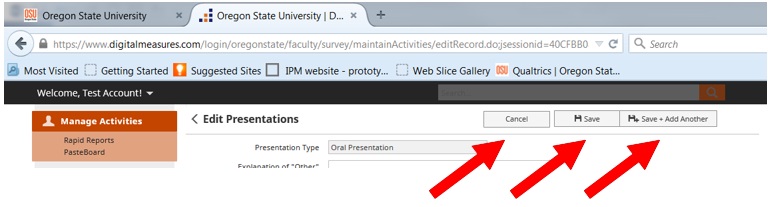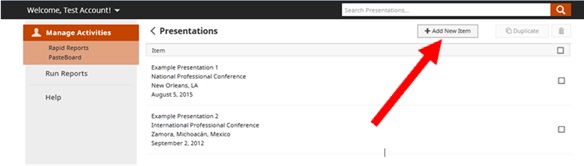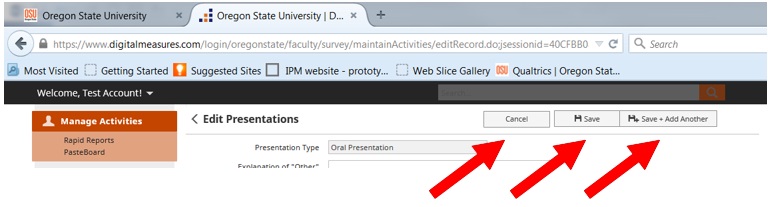Watch Video OR Jump to Step-by-Step instructions
Step-by-Step instructions
- When you select a record type from the main menu, you will see a list of all such records in your profile, if others exist.
- To create another record, click the “Add New Item” button at the top of the screen.
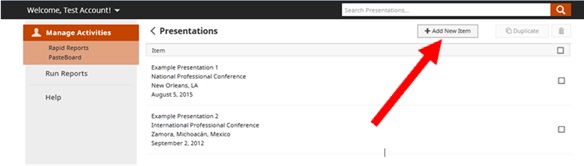
- Complete the appropriate fields.
- “Save,” “Save and add another,” and “Duplicate”
- You must enter a year in order to save any record with a date.
- Hitting save will take you out to the summary list.
- “Save and add another” will save the current record, and open a screen to create another record.
- If a record has already been saved, “Cancel” will take you out to the summary list. If a record has not been saved, “Cancel” will delete anything entered up to that point and take you out to the summary list.