Watch Video OR Jump to Step-by-Step instructions
This video explains how to manage the list of names on a record, for example a publication, presentation or grant.
Many academic activities include other authors, presenters, investigators, or other collaborators. Faculty Success includes a useful way to add other names to a record. Here, a publication record is shown, but you would do the same in any kind of record where you see this feature.
In this document, you’ll learn how to add more participants and re-order names in a list. In this example there are many researchers on a grant, including researchers from outside Oregon State University. Because I am creating this record in my own profile, my name appears first.
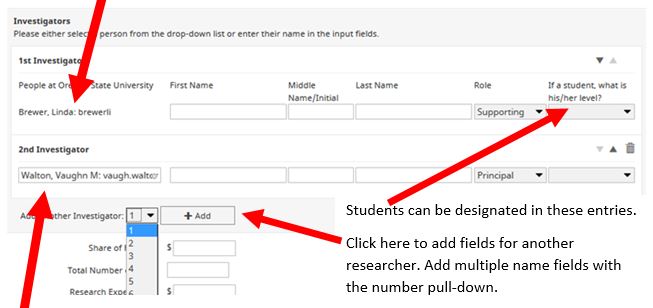
Under 2nd investigator, I have added the PI’s name. Because he is faculty at OSU, I was able to auto-populate the first field by typing his last name.
Below, I have begun to enter the name of a third participant on this grant. He is not OSU faculty, and so I begin entering his first name in the second field.
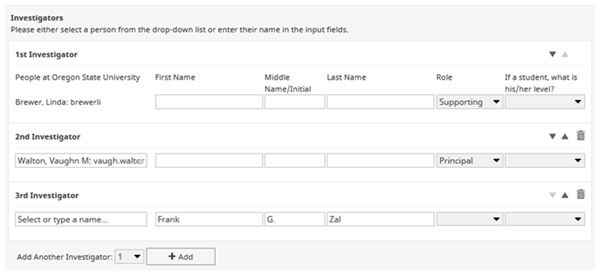
But remember, I am listed first because I’m entering the document. Now that I have entered all of the grant participants, it’s time to re-order the names.
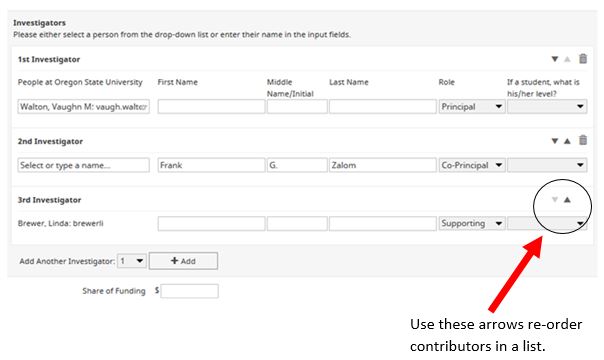
Remember, the example here is for a grant, but names are added to records whether they are publications, grants, presentations or any other record where you see this tool. Key points to remember: