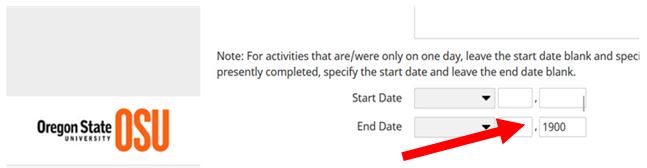Watch Video OR Jump to Step-by-Step Instructions
This video explains how dates work within Faculty Success and the four different ways dates are uses or set.
One of the best things, in my view, about Faculty Success is that it’s set up so that records can be saved with very few required fields. In fact, the only mandatory field I’ve found in Faculty Success is the “year” field when a date is required for something such as a publication, presentation, or stakeholder event.
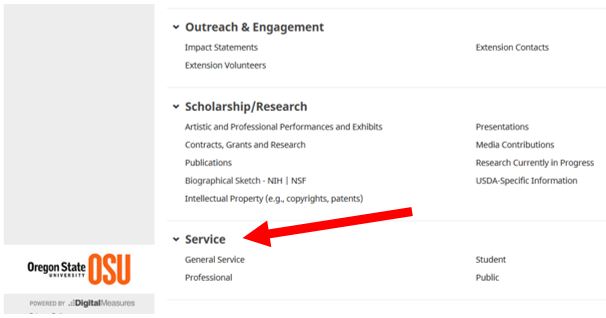
Let’s take a look at a test account I’ve created in Faculty Success. This example shows a series of service records, but these principles would apply to anything that requires a date. Here, we’re looking at the General Service screen summary.
General Service screen summary page in Faculty Success
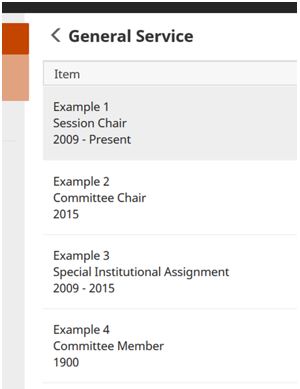
Example 1 shows how to enter dates for an activity that began in the past and continues into the present. The record in the Service summary page shows 2001-Present. Here’s how to enter the date for something that you started in the past and are still doing in the present:
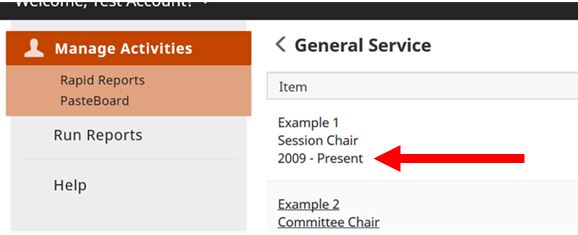
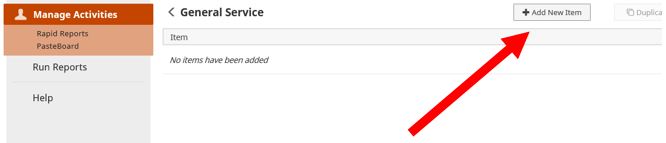
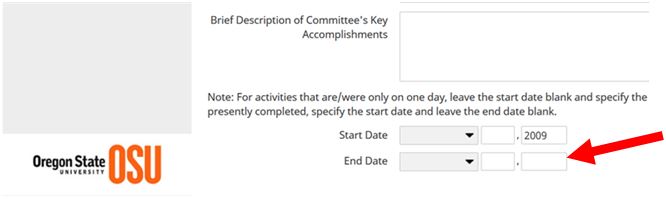
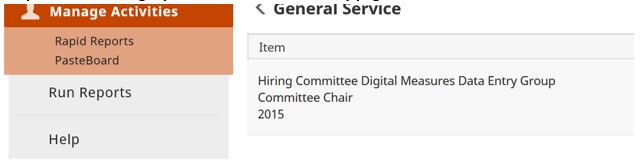
What if you only want to show that you participated in a service activity for a single year, 2015? Here’s how to enter the date for something that was only done for one year:
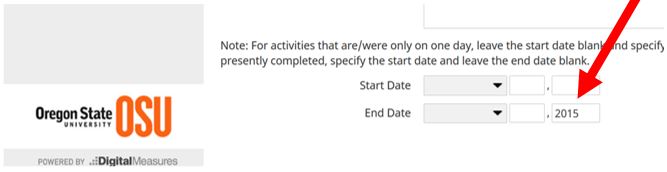
Many professional activities have definite start and end dates, as you can see in the Service summary page for Example 3. To create a record that shows both start and end dates:

Some of you will find records with the year 1900 attributed to them. I instructed the data entry staff to enter 1900 into Faculty Success so that a record could be saved, even if the date was unclear or not given. Scan your profile and keep an eye out for 1900 – that’s a record that requires a little editing on your part.